IT professionals and universities spend a great deal of money on software that allows them to share their computer desktops with customers and students. Sharing the desktop is the quickest and most efficient way to demonstrate how to use software or configure computer settings. Most of the time, both the computer sharing the screen and the computer watching the screencast must download software or plugins to make the sharing session work.
ScreenLeap works differently than most screencast software. The host computer downloads a small Java file, then the host user sends a URL to the other people who need to watch the screencast. The recipients can watch the screencast from any browser or device from the URL.
To start, click the Share Your Screen Now button on the ScreenLeap homepage.
When prompted, give the Java file permission to run.
Click Run again when the popup appears on your screen.
ScreenLeap then provides the URL for sharing your desktop. Share the URL with the people with whom you need to share your screen.
From the control panel, you can choose to share your entire desktop, or a selected portion of it. You can also stop or pause the recording at any time.
We tested the URL to our sharing session on another PC and it worked well, with a few seconds of lag between when we did something on the host screen and when it showed on the recipient screen. Then, we shared the URL with iPhone. This is how it looked:
ScreenLeap is a good, in-the-moment way to share your desktop with others—especially the technologically challenged who may struggle as much with installing screen capture software as they would the technological skill you are trying to teach them. The delay between when we did something on our computer screen and when it showed on iPhone was more pronounced than between two PCs. When using this tool, please remember to close windows displaying sensitive personal information.
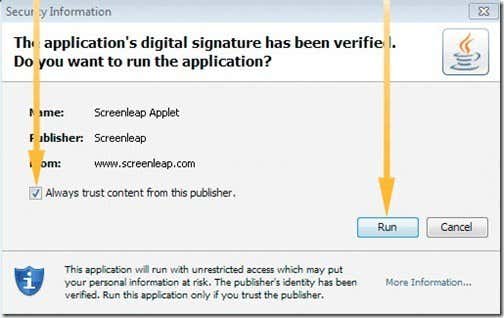

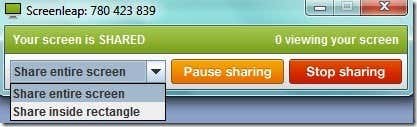
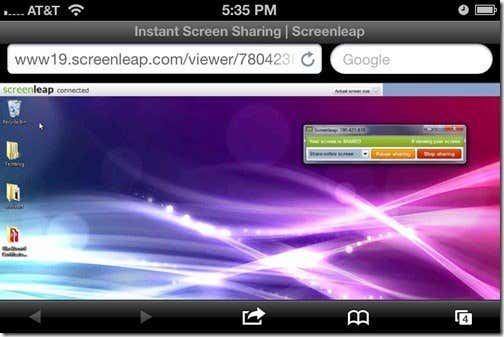
EmoticonEmoticon